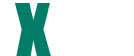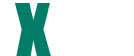Fully supports:
IPv6 DNS Resolution
FIPS 140-compliant cryptographic security modules (requires HGS)
FDCC standards
Unisys single point sign on
Microsoft .NET Framework
Quick and easy Web implementation
Improved script editing
Enhanced script implementation that allows scripts to be run
automatically based on the contents of a screen received from
the host application
New “editing tabs” that make maintaining multiple scripts
easier
Dialog Form Designer can be launched directly from the
Script Editor
Enhanced Script Manager works in tandem with the Script
Editor so that the latest list of scripts created by the Script
Editor is always visible and available for the easy maintenance
of script menus and action keys
Develop application for windows or web.
Emulation solutions preferred by programmers, technicians
and developers
Port legacy applications to windows/web without change to
host programs
eXpress Plus emulation plus a control for host
communications in other applications
Utilize familiar application development tools such as
Visual Basic™ or Delphi®
Floating, "dockable" control panel to access screens,
configuration and help
Control panel can auto-hide and is visible only when needed
Each screen is in a self-contained window that can be
individually sized and positioned anywhere on the desktop
Emulates
entire UTS family of terminals:
U-series
UTS-series
SVT-series
Fully emulates UTS20/30/40/60 emphasis
Fully emulates color features of the UTS 60
Fully supports UTS 30 and UTS 60 graphics
Fully supports UTS and SVT series pass-through printing
Full FCC support including FCC editing
Control page view and editing
Up
to 24 simultaneous terminal screens
Fully supports special BIS look and feel features:
Function key activation by mouse click
Tab and transmit by mouse click
BIS screen box drawing (when terminal configured
as UTS60 in BIS)
Host to screen character translation is provided
Input recall where previously transmitted text can be
recalled and pasted in the screen or retransmitted directly
Text block selection in either linear or block mode
Screen text copy, cut and paste operations
Multiple screen capture, which can be saved to a text file
or printed immediately
Screen "Send to" option, which allows a screen to be
e-mailed to another user as either text or a windows bitmap
file attachment
Special diagnostic to aid in problem resolution
Full
support of UTS 30 and UTS 60 graphics
Graphics are rendered in a separate window which provides
graphics printing and save to file functionality
Rendered graphic image can be saved as windows
bitmaps, windows metafiles or JPEG image files
Rendered graphic image may also be copied to the
clipboard for pasting into another application
Fully supports UTS and SVT series
pass-through printing
Provides the ability to configure many
printers, each of which can be assigned to
different screens
Supports several additional printing
options:
Printing directly to the printer
Bypassing windows formatting
Printing to file
Supports print character translation
Provides printer start (initialize), printer
end (de-initialize) and end-of-screen strings
Provides a mechanism to utilize
user-developed special printing capabilities in
the form
Local Printer Objects
Supports both IPv6 and IPv4 DNS resolution
Configuring
host connections is provided by a simple visual
configuration interface
Connections can be made by drag and drop, or by drop-down
lists
Content Sensitive Scripting allows
user-friendly implementation of
frequently performed tasks
A VB script-compatible scripting
language provides limitless ways to
enhance terminal emulation
Scripts may be executed from the
screen’s scripts menu, by a keyboard key
sequence, or by clicking a custom tool
bar button
A built-in script recorder provides
the means to record a sequence of
frequently used user tasks
A syntax highlighting editor is
provided for easy script development
Dialog forms may be run using
scripts and gives the users the ability
to integrate windows forms with their
terminal emulation screens
User
configurable color highlighting based on screen attributes
such as protected, unprotected, intensity, etc.
User configurable screen color palette
Screen font selection which includes both fixed and
proportional fonts (proportional fonts are automatically
scaled to align vertically on the screen)
Automatic font and screen scaling based on three options:
No scaling
Adjust the screen size to fit
the font size
Adjust the font size to fit the
screen size
Each screen can have an automatic sign-on script assigned
which is executed when the screen is initially opened
Each screen can have a custom script menu containing scripts
pertinent to application accessed by the screen
Mouse double click and right button clicks can be configured
to perform a terminal transmit, open a default popup menu,
or execute a specific script
Easy-to-use visual keyboard configuration
Multiple user configuration keyboard layouts, each of which
can be assigned to different screens
Keys can be mapped to either terminal functions, like
"Transmit", or to execute predefined scripts
Key scripts may be created containing any UTS key function,
standard windows cut/copy/paste, text strings, text strings
with user prompts, timed waits and conditional waits for
string
Key scripts may be executed from the screen’s
script menu or
by a keyboard key sequence
A built-in key script recorder provides the means to record a
sequence of frequently used user tasks
Many custom tool bars can be created and assigned to
individual screens
Custom tool bars can be dynamically selected by script
statements
Custom tool bars may be shown at the top or bottom of the
screen on a screen by screen basis
Custom tool bar buttons can be used to start a script or a
terminal key function
Each button may include a caption, bitmap image and/or popup
tool tip
Supports basic
control page initiated
file transfer operation
User configuration
file transfer send and
receive directories
SSL Encryption
is available and is
FIPS 140-compliant
All or part of
the configuration
can be locked so
that end-users can
not change certain
settings
Single point
sign-on feature
allowing a single
sign on for Windows
and the 2200
Restricted,
limited and power
user groups/levels
Online graphics presentation that acts as a OLE server
May be controlled from any Windows application or manually
executed and utilized as a standalone application
Scripts may be written to obtain data from a host
application and supply eXpress Chart with the necessary
information to produce charts
Any ClearPath
Dorado
system is accessible
by UTS eXpress Pro.
UTS eXpress Pro
requires any
currently supported
release of the
Windows® operating
system.